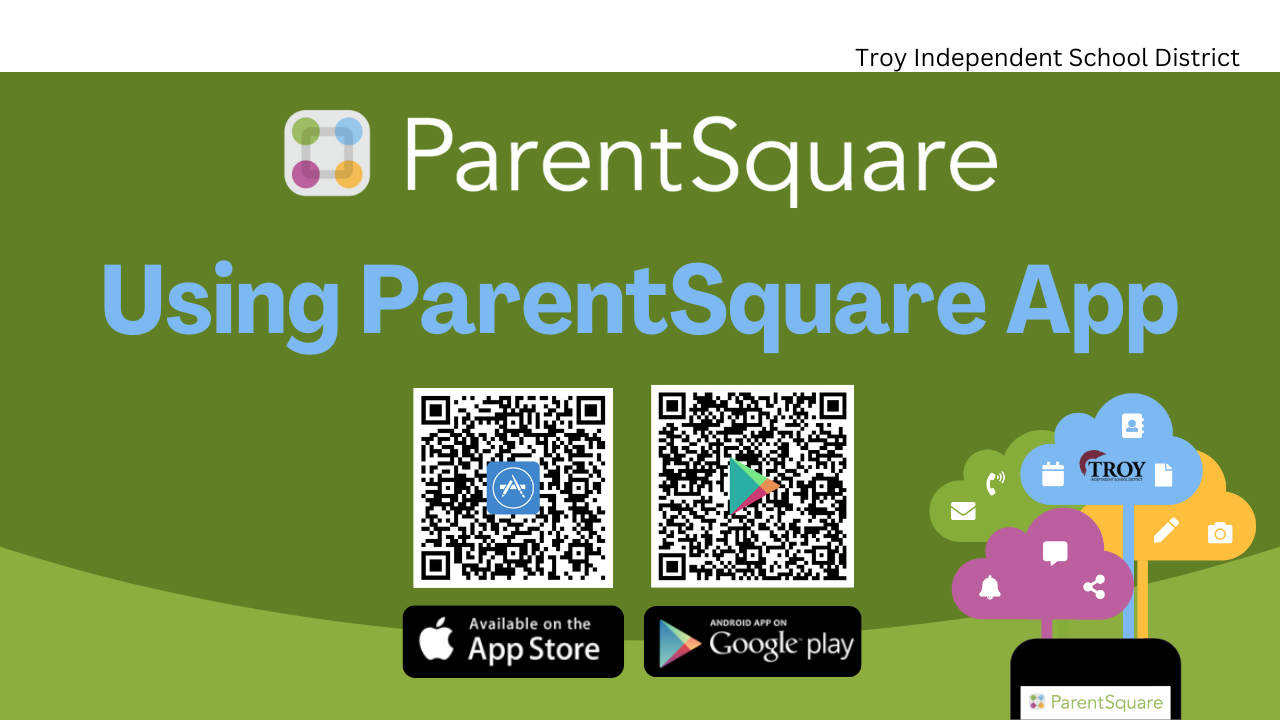ParentSquare Resources

Welcome to ParentSquare
Troy ISD’s preferred communication platform to connect our families to the district, school and teachers.
Troy ISD uses ParentSquare for school communication, primarily with email, text and app notifications.
ParentSquare automatically generates an account for each parent, using their preferred email address and phone number.
District, school, grade level and classroom information can be sent to your computer and/or phone via email and/or text.
We encourage you to access your account and download the mobile app and update your preferences on when and how you are notified.
FAQS
-
Please check your spam to see if any ParentSquare messages ended up there and mark them as "Not Spam." Also add donotreply@parentsquare.com to your email contacts so your server recognizes our messages.
-
You don’t have to take any action to receive emails, texts, or phone calls, but when you activate your ParentSquare account by creating a password, you will open up many additional opportunities.
Our student information system syncs contact information directly with ParentSquare, so once you are logged in, you will have access to news and announcements from your student’s school(s) and will have all this information located together. If you want to utilize the ParentSquare mobile app, simply download it from the app store and follow the prompts. If you do not activate your account by logging in to the website, you will still receive emails, texts, or phone calls from the school and district.
-
Download the Getting Started - English or Getting Started - Spanish PDF guides for tips.
-
Please update your contact information in ParentPortal or contact your student’s school so they can assist.
-
Yes. The first time that you log into the app or web portal, all of your students should automatically be listed in the upper lefthand corner. If you don’t see them, please contact your school office(s).
-
Your school(s) and the District will send you information using these three methods, described below. When you log into ParentSquare, you can view all the information you have received in these three methods rather than searching your inbox.
Posts: Information the school wants you to know, but it does not need to immediately be received will be sent through the Posts portion of the platform. Examples include the school newsletter or a reminder about an upcoming event at the school. Posts are typically compiled into one email sent each evening, unless you change your notification settings to receive them instantly (see the question "Is it possible to change how frequently I receive notifications from ParentSquare?" below for details). Posts will arrive in the recipient's preferred language. You can "appreciate" these posts or comment on them. When you comment on a post, only the school/district staff who created the post will see your comment. Parents cannot view other parents' comments.
Alerts and Notifications: Important information the school wants to notify you about quickly will be sent through the Alerts and Notifications portion of the platform. These may come through as emails, text messages, and/or voicemails. You cannot reply directly to Alerts and Notifications. Alerts and Notifications will be sent in the recipient's preferred language. This feature will be used to send information the school wants you to be aware of right away, including school bus delays, inclement weather, and more.
Messages: District/school staff can communicate directly with parents individually or in small groups through the messages portion of the platform. Message recipients will receive an email or app notification when they receive a message. To reply, they will need to log into ParentSquare or use the app. Parents cannot message other parents in ParentSquare. The message will be received in the recipient's preferred language. Please note: Not all Northshore teachers and staff are fully utilizing ParentSquare, so please communicate with your students' teachers in the platform of their preference.
-
Please go to the ParentSquare Website and on the login page, click "Forgot Password." Put in your email or phone number, and you’ll be sent a link to reset your password.
-
If you wish to change your contact information, please contact your school or update the information through Parent Portal and syncs nightly with ParentSquare to update information.
-
If a parent is receiving communication in a language they don't want, there are two options to make a change:
Making a Change Through ParentSquare
From a web browser:
- Log into ParentSquare
- Click on their name in the top right corner
- Click on My Account from the dropdown menu
- Click on "Language Preferences" in the left margin
- Select your preferred language from the dropdown menu
- Click Save
From the app:
- Open the ParentSquare App
- Tap on the 3 horizontal lines at the top of the home page
- Tap "My Account"
- Tap "Preferences"
- Tap "Language"
- Select your preferred language
-
By default, families are receiving email and text notifications instantly after the message is sent. Each ParentSquare user can change their notification settings for each school and the district from “instant” to “digest” or “off” at any time.
ParentSquare vocabulary guide:
Instant means it will be delivered by email, text, and ParentSquare app soon after the post or message is sent.
Digest means you will receive one email, text, and ParentSquare app notification with the posts or messages from that day for each school your student(s) attend.
Off means you will not receive an email, text, or ParentSquare app notification when a new post or message is sent. The only way to view the messages you are receiving if your Notifications Setting is set to “off,” is by logging into the ParentSquare site.
Customizing your preferences is possible if you only want to receive notifications by email, text, or the ParentSquare app. You can pick and choose the mode of delivery for each school and the District. For example, if you would like to receive notifications from your child’s school by text and the app instantly and by email in digest format – you can. Maybe you would like to receive District notifications in digest format for email and off for texts – that is possible too. It’s up to you how you would like to customize your preferences.
Customize your notification settings by logging into your ParentSquare account, clicking on your name in the top right corner, and selecting "My Account" from the drop-down menu. On your account page, click “Notification Settings” in the left side navigation to customize your notifications. Here is a help article on changing your notification settings.
Please note: While you can opt out of any of these methods of communication, the District has the discretion to override opt-outs for messages and alerts deemed urgent or important, including health and safety situations and attendance.
-
It is possible to contact your child's teacher privately by using the direct messaging tool.
Once you are logged in, click on "Messaging" in the left sidebar. From there, you can send a direct message to your child's teacher that only you and the teacher can see. You also can send messages to other staff members at the school, such as your child's principal. You can send these messages in your preferred language; the messages will arrive to staff in English. Here is a link to our help page on direct messaging.
-
StudentSquare is the version of ParentSquare specifically for students in our middle and high schools. This allows schools and the District to include middle and high school students as recipients of messages. Notifications are sent only to the student's district-issued email address.
-
Any students who have also downloaded the StudentSquare app can also receive push notifications through the app
-
- Use an email that is automatically sent to you by StudentSquare.
- Watch your email for messages from your school or the district.
- At the bottom of these emails will be a button that says "View in ParentSquare/StudentSquare." When you click the button, it will take you to the login page. Once there, please click “Sign in with Google” and use your District-issued Google sign-in to confirm your account.
- If you are under the age of 18, you will need to review the Terms of Use with a parent or adult guardian before accepting. Once accepted, you’ll be logged into StudentSquare.
- Use an email that is automatically sent to you by StudentSquare.

 Additional settings for Safari Browser.
Additional settings for Safari Browser.